Integrations fun facts
For available integrations, please refer to the integrations page
Detailed information on available integrations
Integrations with special processes
Google Fit (SDK), Samsung Health: Health Connect (HC)-based integrations
Currently the integrations mentioned above go through the newly developed Health Connect platform, which is an on-device storage system developed by Google. This platform however is still in its infancy, and comes with a number of issues.
Health connect known issues
We have seen numerous cases of apps not being able to sync into Health Connect due to bugs in the HC platform itself. This could be, for example, Samsung Health not being able to send steps into HC.
We've also seen cases where HC data simply could not be accessed, for no apparent reason, leading to limited or no syncing of data possible.
Before going LIVE (release), you will ALSO need to apply for permissions to access the Health Connect API with Google. Use this application form.
In the form, you will need to specify which data types you intend to read from Health Connect.
For the reasons mentioned above, we highly recommend using the Google Fit integration through the API instead (resource name/enum GOOGLE).
Samsung Health - Direct connection route
As privileged partners of Samsung thanks to their investment in Terra, we have been granted access to their privileged SDK for accessing Samsung Health directly, without using Health Connect as an intermediary.
This route is much preferred to the Health Connect route due to the reasons discussed above. For access to this route, please get in touch with us through our support channels.
Integrations requiring partnerships directly with the provider
Some of our integration partners require us to have our customers establish direct partnerships with them. These integrations are:
- Virtuagym
- InBody
- Dexcom
- Huawei
You may see guides below in the appropriate section, and for any ones which are not outlined at the bottom of this page, please contact us for a step-by-step walkthrough
Integrations subject to changes by data provider
Some of the integrations provided are developed on agreements subject to be updated by the integration providers. their APIs can be modified without notifying Terra, which could cause disruption in the service beyond our control.
Those integrations are:
- FreestyleLibre
- Aktiia
- Bryton Sport
- Clue app
- EatThisMuch
- FatSecret
- FinalSurge
- Hammerhead Karoo
- Lezyne
- Liverowing
- RideWithGPS
- Rouvy
- Somnofy
- Technogym
- Tempo Fit
- Train Xhale
- TrainAsOne
- TrainerRoad
- Tridot
- Velo Hero
Creating your own access keys
For some providers such, you are may choose to have your own application keys either because the provider requires it in there terms, or to simply avoid rate limits and separate your environment from the managed Terra keys.
The list of provider enums you may choose to create your own keys for is found here:
BIOSTRAP
CONCEPT2
COROS
CRONOMETER
DECATHLON
DEXCOM
DEXCOM_EU
DEXCOM_JP
FATSECRET
FITBIT
GARMIN
GOOGLE
HUAWEI
INBODY
KETOMOJOEU
KETOMOJOUS
MACROSFIRST
MAPMYFITNESS
NOLIO
NUTRACHECK
OMRON
OMRONUS
OURA
POLAR
PUL
RIDEWITHGPS
STRAVA
SUUNTO
TRAININGPEAKS
TREDICT
VIRTUAGYM
WAHOO
WHOOP
WITHINGS
Special cases
- Suunto, Google Fit, and TrainingPeaks are no longer accepting new partnership applications at the time of writing this
- WHOOP, Strava, Dexcom, Huawei, Virtuagym require you to set up a partnership with them directly. Terra does not issue keys for these providers on your behalf
Provider-specific guides
Strava
- Log in to https://strava.com/settings/api
- Create an application
- Set the Authorization callback domain to api.tryterra.co, and save the client ID and client secret obtained
- In your Terra dashboard, add Strava to your connections under API > Connections > Add more
- Fill in the obtained client_id and client secret on that connection's settings
Virtuagym
- Request an API key from https://virtuagym.com/public-api
- In you Terra dashboard, add Virtuagym to your connections under API > Connections > Add more
- After adding Virtuagym, go the Virtuagym options
- Fill your portal name in the client id, and your API Key in the client secret
Huawei
Create a Huawei ID
This can be achieved by following the Registration & Verification guide
Identity verification
Through the Huawei ID Registration process, you will be asked to verify your identity.
If you own a business, please follow the guide for DUNS number verification or the guide using a Business License
If you are an individual developer, follow this guide using your personal documents
Apply for the HUAWEI ID Service
This is separate from the Huawei ID registration - the service is what will allow you to then access various Huawei APIs). Follow the guide here for a step-by-step explanation on how to achieve that
Import parameters
| Item | |
|---|---|
| Redirect URL | This should be set to "https://api.tryterra.co/v2/auth/huawei/oauth2" |
| App access URL | https://api.tryterra.co/ |
| Callback URL | This should be set to "https://api.tryterra.co/v2/hooks/huawei/healthkit/notifications" |
Apply for Huawei Health Kit access
Please follow the guide Health Kit access here for an in-depth explanation of how to gain access to users' health data through Huawei Health Kit
Make sure to register for notifications (webhooks) by following these steps:
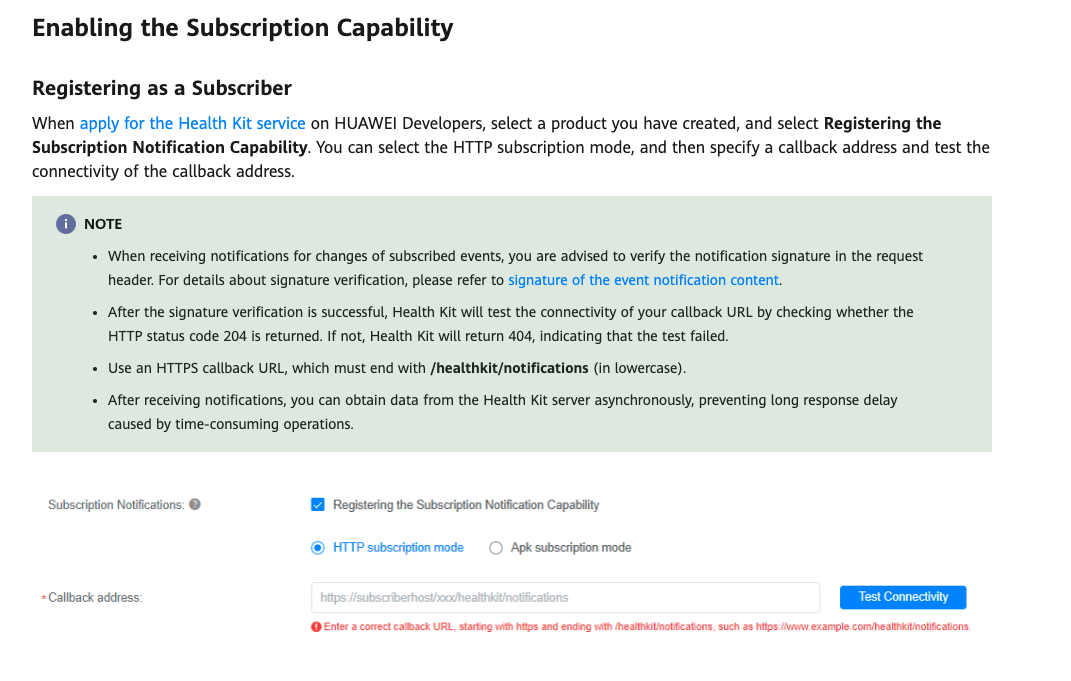
Google Fit
Creating Google Fit keys is not necessary, but an optional step in order to display your own name & logo in the authentication page, and to have separate rate limits for your users.
Create keys on https://developers.google.com/identity/protocols/oauth2#basicsteps and fill the client id and client secret you get in the Terra dashboard.
The default scopes Terra uses are:
Essential scopes
calendar.settings.readonlyis used for getting time zone information from users in order to properly localize their daily payloads
userinfo.profileis necessary in order to appropriately store Google user IDs on Terra's end
Requesting fewer scopes
You may select a subset of the rest of the scopes according to your application's needs, and let us know which ones you have selected so we can make the necessary adjustments on our end.
fitness.activity.read
fitness.heart_rate.read
fitness.location.read
fitness.nutrition.read
fitness.blood_pressure.read
fitness.blood_glucose.read
fitness.body.read
fitness.oxygen_saturation.read
fitness.body_temperature.read
fitness.reproductive_health.read
fitness.sleep.read
user.birthday.read
user.gender.read
userinfo.email
userinfo.profile
calendar.settings.readonly
If any of the above do not show up when adding scopes to your application, make sure you have enabled the appropriate API in https://console.cloud.google.com/apis/library
Your app will need to be submitted for verification in order for these keys to be able to be used. The FAQs for this can be found here
You will need to create a video explaining how your app will use each of the scopes requested, and fill in some description information for it.
FreestyleLibre
In Germany, Austria and France, it is necessary to have a doctors license to be able to access Freestylelibre of users residing in said regions. This would mean having a registered practice. Once you have a practice id for a practice on the Libreview web app, you then would need to let us know the details and we will be able to proceed as per the normal procedure.
Updated 4 months ago
